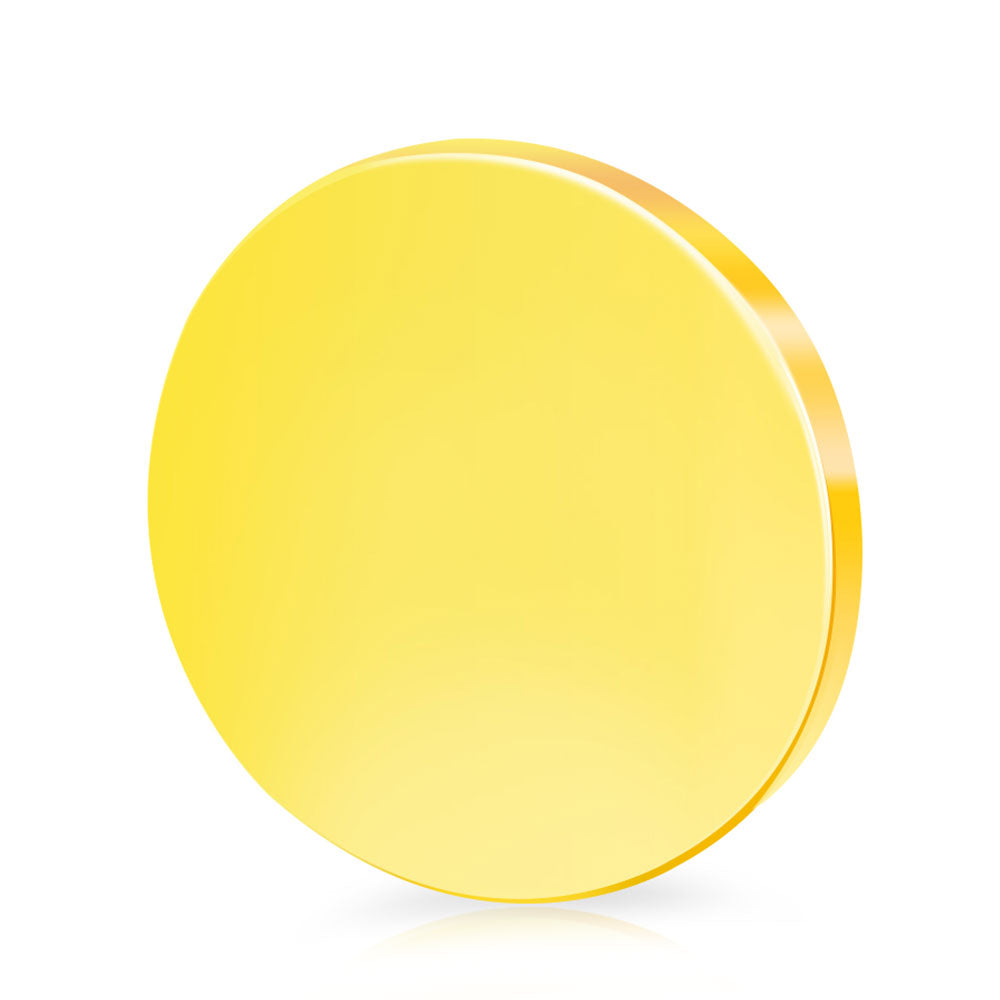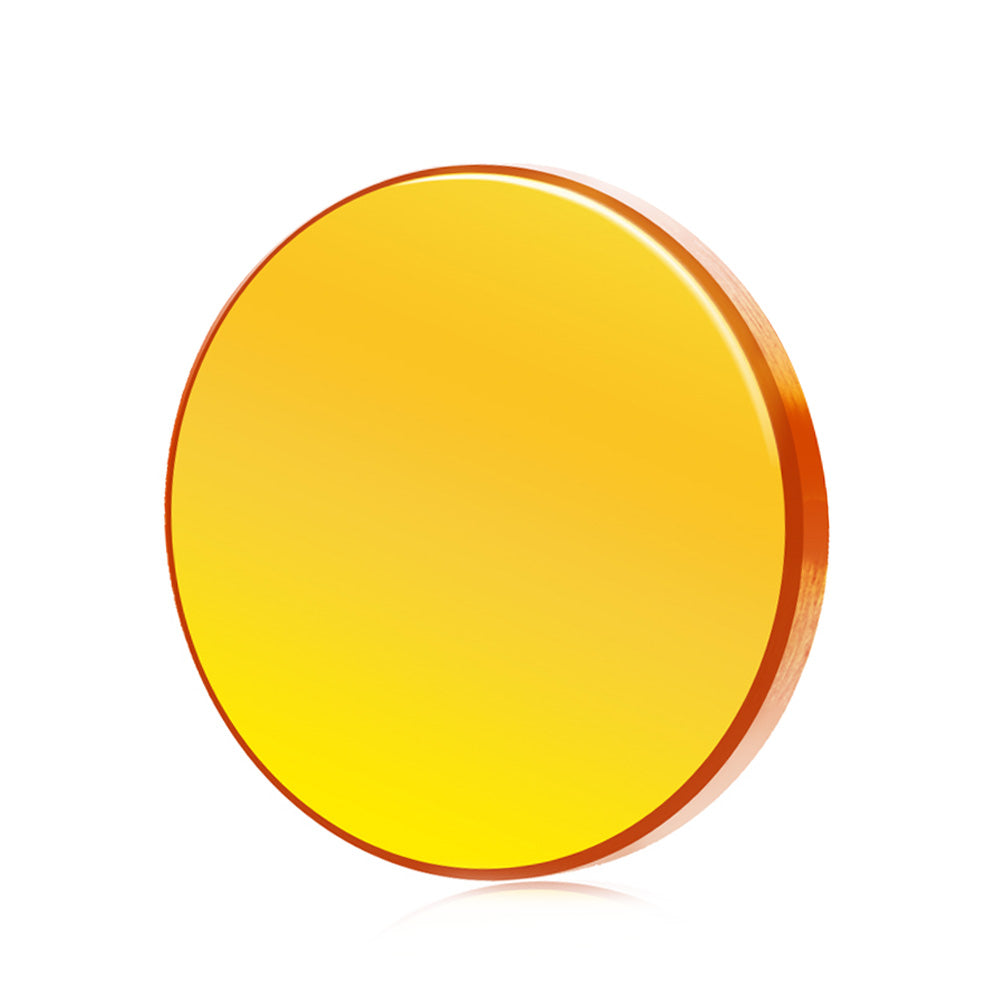XHC LHB04B 4axis 6axis Mach3 Wired MPG Pendant Handwheel CNC Controller










1. Work for Mach3
2. Support 4 axis. the 4th axis- A axis, no A=0 function ( A axis functions are not as much as the other 3 axis)
3. All the buttons can be programmable
4. About the hand wheel, you move slow, the machine runs slow; also you move fast, the machine runs fast.
5. Rich real-time display of large screen LCD:
6. Display machine status,run,pause,idle,step value
7. Display X y Z axis workplace coordinate and x y z axis machine coordinate
8. Show the feed rate,spindle speed
Parameters:
Encoder: 100PPR
Display: Dot matrix LCD backlit display
Axis: 4/6 Axis
Material: ABS and PC materials, good resistance to drop and heat resistance
1. Adopt frequency hopping transmission, strong anti-interference abilityAdopt 433MHZ, ISM wireless FR transmission technology, transmit power 10DB, accept sensitivity -98DB.With 32 frequency hopping channels, each channel is spaced 1MHZ.Data encryption transmission, automatic frequency hopping, automatic ID code learning.Frequency hopping transmission technology, the same room, can support 32 sets of equipment at the same time, do not affect each other.
2. Axis selection / rate band switch controlThe axis selection band switch realizes the closing of the electronic handwheel and the corresponding X Y Z A B C function selection control.The magnification selects the band switch step selection.
3. Stable and reliable performanceWith alloy encoder, the tooth position is clear and the positioning is accurate.ABS and PC materials, good resistance to tear and heat resistance.
4. LCD displayThe LCD dot matrix backlight display frequency is used to grasp the current working state in real time.
ShuttlePro Installation:
1. When Mach3 is installed , there will be a folder created named “PlugIns” in the Mach3 folder. This folder is the location to put and Plugin files that you want Mach3 to know about. Place “ShuttlePro.dll” in the \Mach3\PlugIns folder. Check and make sure it is there.
2.Setup diver for automatically set the knife height function M930.m1s copy the installation directory to the MACH3 \ Mach3 \ macros\Mach3Mill
3. Now that the ShuttlePro.dll file is in \Mach3\PlugIns, the next step is to connect the huttlePro. If you are certain that your ShuttlePro is working and your hardware is working then you can simply plug in the ShuttlePro to one of the USB ports.
4. Once the ShuttlePro is connected, start Mach3 and go to the “Config” menu choice and select “ConfigPlugins”. You should see the ShuttlePro choice with a green checkmark in front of it. If it is not checked, you can check it. The checkmark means that Mach3 found the ShuttlePro on tartup. Click the “CONFIG” in yellow and set the buttons as you wish.
5. Once you have the proper button selected in the Mach3 ShuttlePro Plugin CONFIG menu, your Shuttle device should be working properly.











We typically ship in 1-3 business days (Mon-Fri). And you will receive your order in 10-15 business days (Mon-Fri). Please know that we are doing the best we can to get orders out promptly.
We send FEDEX by default.
If you need to change other logistics, you can contact customer service.
When your order ships you will receive a separate email providing you with a tracking number to track your order. Sometimes this email gets sorted into spam or promotions folders so be sure to take a look in there if it feels like you have been waiting a little too long.
You can also log into your account and click on the order in question to see the status.
*Please note that sometimes the tracking can take a day or two to be updated by the carrier. If it looks like its not moving, chances are its on its way!
OUR PRODUCTS
Attention! Deal Zone
Featured Products
About us
Contact us
Your Suggestion
Corporate Philosophy
Privacy policy
Terms of Use
Customer Care
My Account
Track your Order
Customer Service
Returns/Exchange
Product Support
© 2022 Pext - All Rights Reserved.